- Disable pendrive access in your windows PC
- Below are the steps
- Press windows key on the key board and R
- You will get run prompt
- Enter regedit in the run box
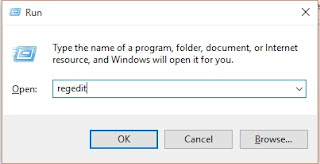
- Navigate to HKEY_LOCAL_MACHINE\SYSTEM\CurrentControlSet\Services\usbstor.
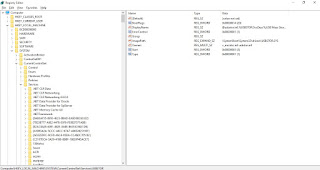
- Goto start in the right hand side of the Registry editor
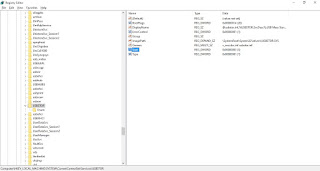
- In the work area, double click on Start.
- In the Value Data box, the value will be 3
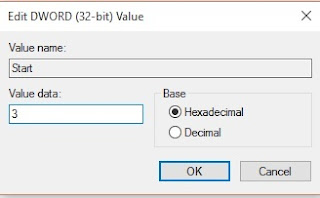
- Change the value to 4
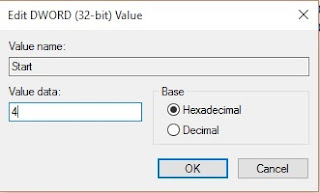
- Click on OK.
- Close Registry Editor and refresh your desktop.
- To re-enable access to Pendrive ports, enter 3 in the Value Data box in

No comments:
Post a Comment