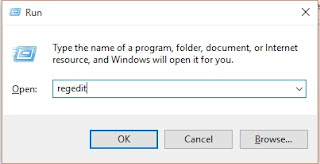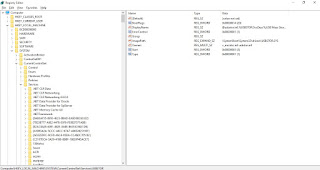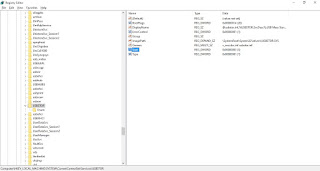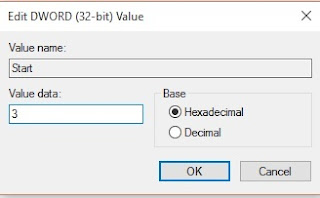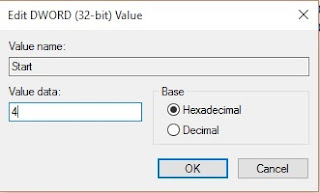Search engine optimization (SEO) is the process of affecting the visibility of a website or a web page in a search engine's unpaid results—often referred to as "natural," "organic," or "earned" results. In general, the earlier (or higher ranked on the search results page), and more frequently a site appears in the search results list, the more visitors it will receive from the search engine's users. SEO may target different kinds of search, including image search, local search, video search, academic search, news search and industry-specific vertical search engines.
As an Internet marketing strategy, SEO considers how search
engines work, what people search for, the actual search terms or keywords typed
into search engines and which search engines are preferred by their targeted
audience. Optimizing a website may involve editing its content, HTML and
associated coding to both increase its relevance to specific keywords and to
remove barriers to the indexing activities of search engines. Promoting a site
to increase the number of backlinks, or inbound links, is another SEO tactic
Webmasters and content providers began optimizing sites for
search engines in the mid-1990s, as the first search engines were cataloging
the early Web. Initially, all webmasters needed to do was to submit the address
of a page, or URL, to the various engines which would send a "spider"
to "crawl" that page, extract links to other pages from it, and
return information found on the page to be indexed.The process involves a
search engine spider downloading a page and storing it on the search engine's
own server, where a second program, known as an indexer, extracts various
information about the page, such as the words it contains and where these are
located, as well as any weight for specific words, and all links the page
contains, which are then placed into a scheduler for crawling at a later date.
Site owners started to recognize the value of having their
sites highly ranked and visible in search engine results, creating an
opportunity for both white hat and black hat SEO practitioners. According to
industry analyst Danny Sullivan, the phrase "search engine
optimization" probably came into use in 1997. Sullivan credits Bruce Clay
as being one of the first people to popularize the term. On May 2, 2007, Jason Gambert attempted to trademark the term SEO by convincing the Trademark
Office in Arizona that SEO is a "process" involving manipulation
of keywords, and not a "marketing service."
Early versions of search algorithms relied on
webmaster-provided information such as the keyword meta tag, or index files in
engines like ALIWEB. Meta tags provide a guide to each page's content. Using
meta data to index pages was found to be less than reliable, however, because
the webmaster's choice of keywords in the meta tag could potentially be an
inaccurate representation of the site's actual content. Inaccurate, incomplete,
and inconsistent data in meta tags could and did cause pages to rank for irrelevant
searches.[dubious – discuss] Web content providers also manipulated a number
of attributes within the HTML source of a page in an attempt to rank well in
search engines.[7]
By relying so much on factors such as keyword density which
were exclusively within a webmaster's control, early search engines suffered
from abuse and ranking manipulation. To provide better results to their users,
search engines had to adapt to ensure their results pages showed the most
relevant search results, rather than unrelated pages stuffed with numerous
keywords by unscrupulous webmasters. Since the success and popularity of a
search engine is determined by its ability to produce the most relevant results
to any given search, poor quality or irrelevant search results could lead users
to find other search sources. Search engines responded by developing more
complex ranking algorithms, taking into account additional factors that were
more difficult for webmasters to manipulate.
By 1997, search engine designers recognized that webmasters
were making efforts to rank well in their search engines, and that some
webmasters were even manipulating their rankings in search results by stuffing
pages with excessive or irrelevant keywords. Early search engines, such as
Altavista and Infoseek, adjusted their algorithms in an effort to prevent
webmasters from manipulating rankings.
In 2005, an annual conference, AIRWeb, Adversarial
Information Retrieval on the Web was created to bring together practitioners
and researchers concerned with search engine optimisation and related
topics.
Companies that employ overly aggressive techniques can get
their client websites banned from the search results. In 2005, the Wall Street
Journal reported on a company, Traffic Power, which allegedly used high-risk
techniques and failed to disclose those risks to its clients. Wired
magazine reported that the same company sued blogger and SEO Aaron Wall for
writing about the ban. Google's Matt Cutts later confirmed that Google did
in fact ban Traffic Power and some of its clients.
Some search engines have also reached out to the SEO
industry, and are frequent sponsors and guests at SEO conferences, chats, and
seminars. Major search engines provide information and guidelines to help with
site optimization. Google has a Sitemaps program to help webmasters
learn if Google is having any problems indexing their website and also provides
data on Google traffic to the website. Bing Webmaster Tools provides a way
for webmasters to submit a sitemap and web feeds, allows users to determine the
crawl rate, and track the web pages index status.
Relationship with Google
In 1998, Graduate students at Stanford University, Larry
Page and Sergey Brin, developed "Backrub," a search engine that relied
on a mathematical algorithm to rate the prominence of web pages. The number
calculated by the algorithm, PageRank, is a function of the quantity and
strength of inbound links. PageRank estimates the likelihood that a given
page will be reached by a web user who randomly surfs the web, and follows
links from one page to another. In effect, this means that some links are
stronger than others, as a higher PageRank page is more likely to be reached by
the random surfer.
Page and Brin founded Google in 1998. Google attracted a
loyal following among the growing number of Internet users, who liked its
simple design.Off-page factors (such as PageRank and hyperlink analysis)
were considered as well as on-page factors (such as keyword frequency, meta
tags, headings, links and site structure) to enable Google to avoid the kind of
manipulation seen in search engines that only considered on-page factors for
their rankings. Although PageRank was more difficult to game, webmasters had
already developed link building tools and schemes to influence the Inktomi
search engine, and these methods proved similarly applicable to gaming
PageRank. Many sites focused on exchanging, buying, and selling links, often on
a massive scale. Some of these schemes, or link farms, involved the creation of
thousands of sites for the sole purpose of link spamming.
By 2004, search engines had incorporated a wide range of
undisclosed factors in their ranking algorithms to reduce the impact of link
manipulation. In June 2007, The New York Times' Saul Hansell stated Google
ranks sites using more than 200 different signals.The leading search
engines, Google, Bing, and Yahoo, do not disclose the algorithms they use to
rank pages. Some SEO practitioners have studied different approaches to search
engine optimization, and have shared their personal opinions. Patents
related to search engines can provide information to better understand search
engines.
In 2005, Google began personalizing search results for each
user. Depending on their history of previous searches, Google crafted results
for logged in users. In 2008, Bruce Clay said that "ranking is
dead" because of personalized search. He opined that it would become
meaningless to discuss how a website ranked, because its rank would potentially
be different for each user and each search.
In 2007, Google announced a campaign against paid links that
transfer PageRank. On June 15, 2009, Google disclosed that they had taken
measures to mitigate the effects of PageRank sculpting by use of the nofollow
attribute on links. Matt Cutts, a well-known software engineer at Google,
announced that Google Bot would no longer treat nofollowed links in the same
way, in order to prevent SEO service providers from using nofollow for PageRank
sculpting. As a result of this change the usage of nofollow leads to
evaporation of pagerank. In order to avoid the above, SEO engineers developed
alternative techniques that replace nofollowed tags with obfuscated Javascript
and thus permit PageRank sculpting. Additionally several solutions have been
suggested that include the usage of iframes, Flash and Javascript.
In December 2009, Google announced it would be using the web
search history of all its users in order to populate search results.
On June 8, 2010 a new web indexing system called Google
Caffeine was announced. Designed to allow users to find news results, forum
posts and other content much sooner after publishing than before, Google
caffeine was a change to the way Google updated its index in order to make
things show up quicker on Google than before. According to Carrie Grimes, the
software engineer who announced Caffeine for Google, "Caffeine provides 50
percent fresher results for web searches than our last index..."
Google Instant, real-time-search, was introduced in late
2010 in an attempt to make search results more timely and relevant.
Historically site administrators have spent months or even years optimizing a
website to increase search rankings. With the growth in popularity of social
media sites and blogs the leading engines made changes to their algorithms to
allow fresh content to rank quickly within the search results.
In February 2011, Google announced the Panda update, which
penalizes websites containing content duplicated from other websites and
sources. Historically websites have copied content from one another and
benefited in search engine rankings by engaging in this practice, however
Google implemented a new system which punishes sites whose content is not
unique. The 2012 Google Penguin attempted to penalize websites that used
manipulative techniques to improve their rankings on the search engine, and
the 2013 Google Hummingbird update featured an algorithm change designed to
improve Google's natural language processing and semantic understanding of web
pages.