Setting up a Gmail account
To create a Gmail address, you'll first need to create a Google account. Gmail will redirect you to the Google account signup page. You'll need to provide some basic information like your name, birthdate, gender, and location. You will also need to choose a name for your new Gmail address. Once you create an account, you'll be able to start adding contacts and adjusting your mail settings.
To create an account:
- Go to www.gmail.com.
- Click Create an account.
3. The signup form will appear. Follow the directions and enter the required information, such as your name, birthdate, and gender.
4. Finally, review Google's Terms of Service and Privacy Policy, click the check box, then click Next step.
5. The Create your profile page will appear. Click Add a photo if you want to add a photo to your Google+profile. If you don't want to set a profile photo at this time, click Next step.
6. Your account will be created, and the Google welcome page will appear.
Just like with any online service, it's important to choose a strong password—in other words, one that is difficult for someone else to guess.
Signing in to your account
When you first create your account, you will be automatically signed in. Most of the time, however, you'll need tosign in to your account and sign out when you're done with it. Signing out is especially important if you're using a shared computer (for example, at a library or office) because it prevents others from viewing your emails.
To sign in:
- Go to www.gmail.com.
- Type your user name (your email address) and password, then click Sign in.
To sign out:
- In the top-right corner of the page, click your name and select Sign out.
Mail settings
Occasionally, you may want to make adjustments to Gmail's appearance or behavior. For example, you could create a signature or vacation reply, edit your labels, or change the theme. These adjustments can be made from your Mail settings.
To access your mail settings:
- Click the gear icon in the top-right corner of the page, and select Settings.
2 .From here, you can select the category you want to edit.
3. Select the theme which you want to apply to your inbox.




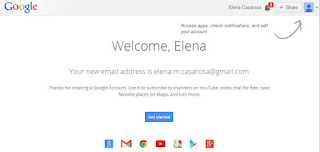




No comments:
Post a Comment